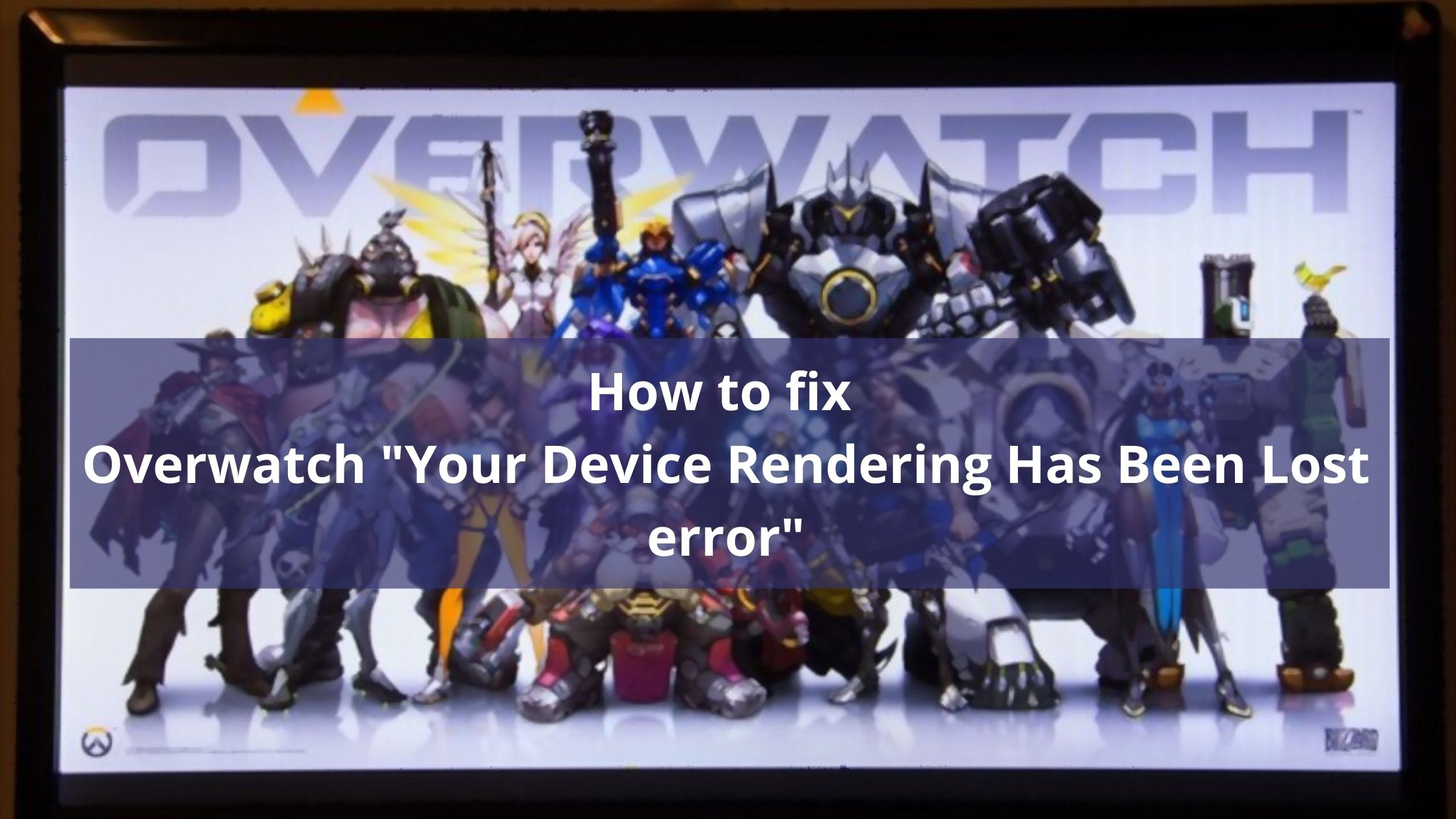We know how annoying it gets when you are thrown out in the middle of a competitive game. Many Overwatch users reported on different forums on the internet that they have been facing an issue where they are thrown out in the middle of the game with an error “your device rendering has been lost“.
Sometimes, the users face a black screen before being thrown out of the game while playing Overwatch.
This issue is very irritating as it throws you out in the mid of the game (sometimes the game may be intense) and you lose SR points because of that.
But you don’t need to worry because this issue may seem very big and unresolvable but you can fix it in few simple steps. So, in this article below we have given a guide on how to fix the Overwatch your device rendering has been lost error.
Introduction:
Overwatch is a multiplayer first-person shooter game developed by and published by Blizzard Entertainment. Overwatch creates 2 teams of six players called heroes for the game. It is free to play
Overwatch keeps on adding new modes and maps for its users. It is available for Windows, Xbox, PlayStation, Nintendo Switch, etc. According to Blizzard, Overwatch generated 1 billion$ in revenue during the first year of its release.
Due to its uniqueness and different interesting modes reached 50 million users in just 3 years. The Blizzard games to fund and organizes the global Overwatch league.
It is such a great game that everyone would love to play however some people are not able to play it because Overwatch keeps crashing every time they try to open it. So, let us see why does Overwatch keeps crashing and what are its possible fixes.
What are the causes for Overwatch rendering device lost error?
The “your rendering device has been lost” error is displayed when the application fails to render your gameplay. This error is caused by the user’s end and not by Overwatch.
There can be many reasons for this error some of them are:
Faulty drivers: The Overwatch “your device rendering device lost” error can be caused by malfunctioning Display and graphics drivers. To fix it you need to roll back the driver updates.
Device Overclocking (working beyond its limits): You might also face the Overwatch won’t launch issue if you overclock your device’s CPU or GPU.
Background apps: Sometimes the background apps are the major culprit behind the “your rendering device has been lost” Overwatch error
Superfetch setting is disabled: Disabled Superfetch can also cause Overwatch to crash and display your rendering device lost error
Antivirus: Sometimes, the antivirus installed on your system restricts the application from working on its full potential leading to unwanted errors like the Overwatch rendering device lost error.
Also read: How to enable and configure push to talk in Discord
How to fix “your rendering device has been lost” Overwatch error:
As mentioned above the error may seem to be hectic but it actually isn’t. It can be resolved in few simple methods. There are different solutions to fix rendering device has been lost in Overwatch. Let us see all those methods in detail.
Close the Background programs:
There are some applications that cause other applications to crash when running in the background. So it would be a good practice to remove all the background running programs to fix the error. Below are the steps to do it.
- Right-click on the taskbar and select the Task Manager option to open it. You can also open the Task Managers by pressing Ctrl + Shift + Esc keyboard keys simultaneously.
- Go to the processes tab. You will find the list of all the apps that are running in the background.
- Next, tap on the application and click End task to stop the application from running in the background (Do not end the Microsoft services).
- Repeat the steps for all the unwanted applications and close the Task Manager.
- Relaunch the application and check if the Overwatch rendering device lost error has been resolved.
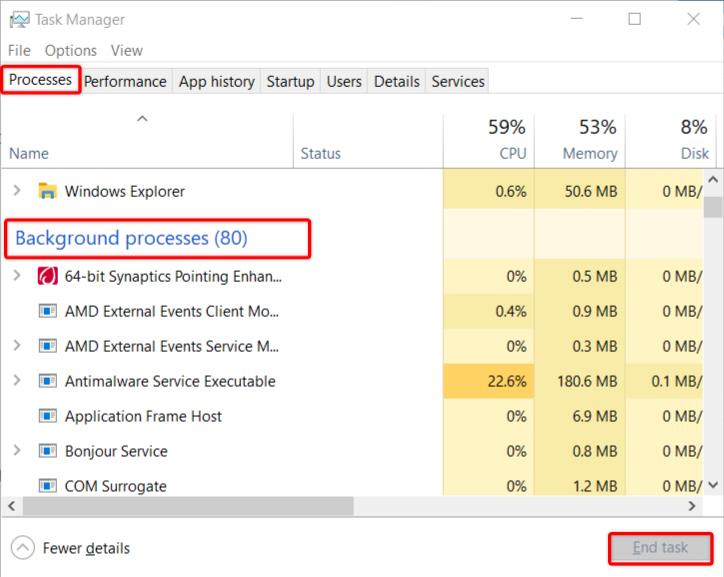
Update/Rollback your graphic drivers:
The faulty Display and network drivers can also be the reason for rendering device has been lost overwatch error. So, to fix it you need to update the drivers. Also, it is seen that Nvidia users mostly face this error. So, they must keep their graphics driver updated to that latest version to fix and avoid the Overwatch device rendering lost issue. However, if you have updated the drivers to their latest version and still receive this overwatch error then you must try rolling it back to the previous version. Here are the steps to do it.
- Press Windows + R to open the run prompt and type “devmgmt.msc“. This will open the device Manager
- Next, click on the dropdown arrow beside the Display adapter to list all the display and graphics components.
- Next, Double-click on the component >>go to drivers tab and click on update drivers. If the drivers are already up-to-date then click on rollback driver just below the update driver button.
- Repeat the steps for network drivers also.
- Lastly, Restart your computer to apply the changes and relaunch the application.
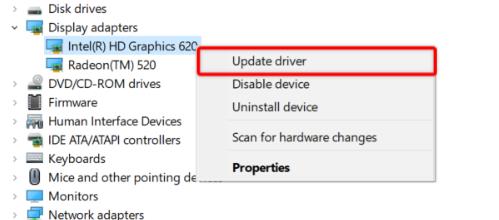
Enable superfetch/SysMain service:
Superfetch is a service in Windows that makes the programs run faster and improves the system response speed. Most users commented that the system can throw rendering device has been lost error if the Superfetch service was disabled on the system. So you must keep it on. Also, here are the steps to enable it if you don’t know where to find the Superfetch option on your system.
- Press Windows + R to open the run prompt. In that type “services.msc” and hit enter
- In the services window, look for SysMain and check if it is running.
- If it is not running the double click on it to open the SysMain properties window
- In that, under the General tab click on the startup type dropdown menu and set it to automatic.
- Then click on the Start button under the service status and click on Ok
- Lastly, restart the computer to apply the changes and check if the error is resolved
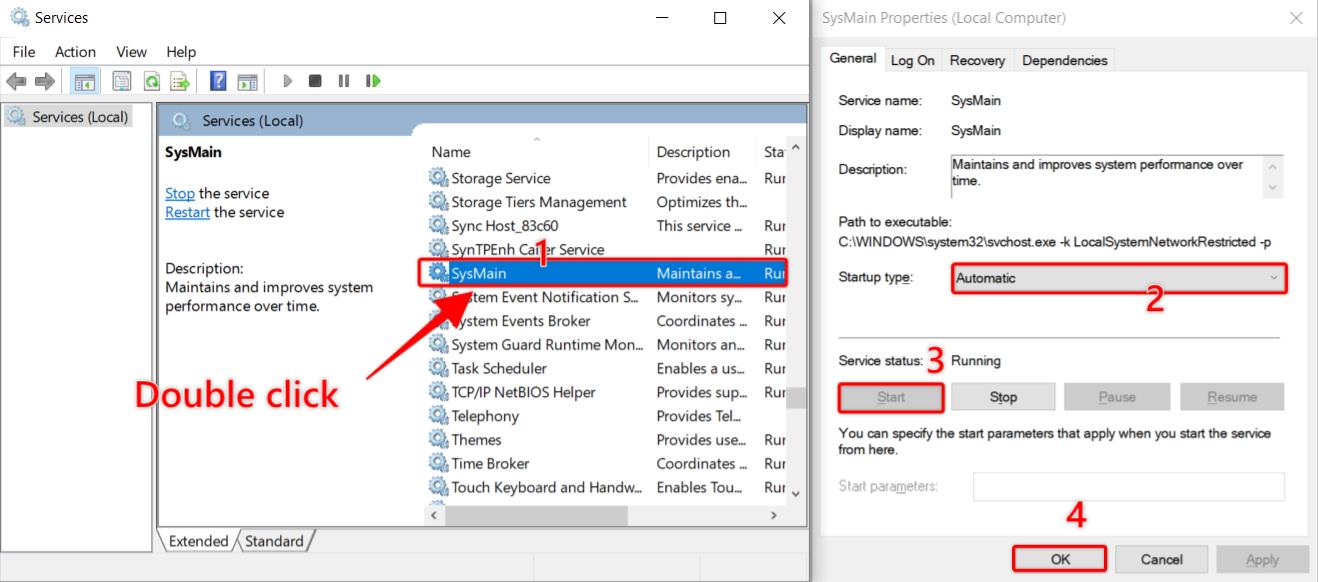
Reset frequency settings of Hardware components:
Most users overclock the CPU, GPU, or other hardware from the system to get the most out of it and get a better gaming experience. It usually helps them and they enjoy a better user experience. However, sometimes things do not go as planned, and instead of providing greater performance, the system starts causing problems.
It might also be the reason for the “your device rendering has been lost” error in Overwatch. To fix it you must change the frequency settings to their defaults.
Conclusion:
So in this article, we have covered all the points on the Overwatch “your device rendering has been lost” error. We discussed the causes and the possible solutions to fix this blank screen error on Overwatch.