Twitch is a video live streaming platform for gamers and other communities. On Twitch people watch the things they love like watching their favorite gamers play games etc. But most recently a lot of users reported that when they open Twitch to watch their favorite stream on Chrome, Suddenly a black screen appears displaying “2000: Network Error” and they are not able to watch the stream.
This error is very unpleasant and annoying as it prevents the user from viewing the stream. The most common cause for the error can be a slow internet connection.
However, if you have a stable internet connection and then also you are facing this error then you must try some of the solutions that we have discussed below. It will help you solve the error in few simple steps.
So, let’s dive into the solutions for this Twitch Network Error 2000.
Introduction to Twitch:
Twitch is an American live streaming platform that allows gamers to stream video games. It is also used for broadcasting music, esports competitions, etc.
Twitch is managed and operated by Twitch Interactive which is a subsidiary of Amazon.com. It has more than 140 million monthly active users. As of February 2021, there is an average of 2.9 million monthly active Twitch viewers and 9.5 million monthly active streamers.
The huge popularity of Twitch is because of its services and good user experiences.
Twitch does not allow streamers to stream any adult content. Twitch has regulations for username selection also. You cannot use words like bitch, cunt, etc. in your username.
In 2019, Twitch generated a whopping $178.1 million in ad revenues. This is because Twitch keeps on giving updates for bug fixes and for adding new features for its users so that it won’t lose them.
But there are some errors that do not go easily like the Network error 2000. However, they can be resolved from the user’s end also. So let us see how we can fix this error but before that let us see the causes for this error.
What are the causes for the error code 2000 on Twitch?
The most common cause for the error 2000 in Twitch is a slow internet connection. In most cases, the users do not have a stable internet connection. However, if you have a stable internet connection then here are a few of the causes for the error code 2000 on Twitch.
- Corrupted cache and cookies files: The network error in Twitch can occur if the cache or cookie files of your browser have been corrupted. This can be fixed by clearing the cookie files from the browser
- Third-party antivirus: Third-party antiviruses installed on your system can also be responsible for 2000: network error in Twitch.
- Ad-blocker extensions: The ad-blocker extensions installed on your browser can also be the main culprit behind the Twitch error 2000.
How to fix Twitch Network Error 2000:
Here are few solutions that you can try to fix error #2000 in Twitch.
#1 Use Twitch in different browsers:
If the above methods do not help you resolve the error then try using Twitch in a different browser. Many users reported that they didn’t face the error when they opened Twitch on a different browser.
So, try changing the browser if the error is fixed that means the browser was causing the error. In that case, you must look if the browser is updated to the latest version if not then update it.
You can also clear the data ( steps explained in the below method) of the browser to fix the issue with the browser, or you can completely switch to a different browser.
#2 Clear browser cookie and cache files:
Google Chrome just like the other modern browser uses the cache to quickly load the pages that you visit very often. But if the cache files get corrupted then it might not be able to load the pages. So, there may be chances that the cache files of your Chrome browser have to be corrupted because of which you are facing this error 2000.
The easy fix is to clear the cookie and cache files of the browser and load the website as new. According to the users, this method helped a lot of users to fix this error. To clear the cache files of your Chrome browser follow the below steps:
- Open the Chrome browser and click on the three dots in the top right corner and go to the settings
- Now, click on Clear browsing data
- Next, select the time range as All-time using the drop-down menu and click on the clear data button
- Exit the browser and reopen it and try accessing Twitch the error must be gone.
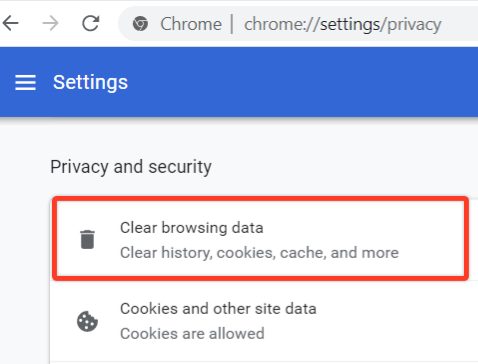
#3 Disable the browser extensions:
A lot of users use the Ad-blocker extensions on their browsers to block ads. The ad-blockers conflict with the internet services to neutralize the ads. Thus, the extensions can be the culprit behind the Twitch error code 2000 on Chrome.
To disable the extension installed on your Google Chrome browser:
- Open your browser and go to settings
- Click on the Extensions option from the left navigation pane. It will open the extensions window.
- Here you will find all the extensions installed on your system.
- Click on the remove button just below the Ad-block extension to remove it.
- You can also temporarily disable the extensions by click on the toggle button below the extension
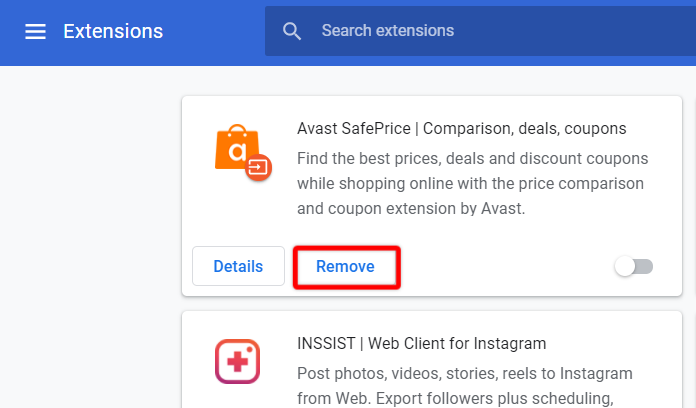
#4 Disable the third-party antivirus:
In most cases, it is seen that third-party antiviruses are the reason behind the Twitch network error 2000. So, to fix it you must either temporarily disable the antivirus before accessing Twitch or uninstall the antivirus from your system.
You can temporarily disable the antivirus from the advanced settings. Just open the antivirus software >>go to advanced settings >>Click on Temporarily disable antivirus button >>Select for how long you want to disable and click on OK.
After disabling the antivirus run Twitch in your Chrome browser. If the error is resolved then you must uninstall the antivirus and get a good antivirus for your system that does not interfere with the functionality of your system
To uninstall it go to the control panel >>In that uninstall a program >>Select the antivirus and click on the uninstall button.
#5 Restart your router:
As stated above the most common cause for this error 2000 in Twitch is the slow or unstable internet connection. So, to fix it you must restart your router or modem and then access Twitch.
Also, you must turn off VPN if you have enabled it on your system before accessing Twitch on your browser. It can also be the cause for this Twitch 2000 error.
#6 Use the Twitch application:
If you are still facing the error then you must switch to the Twitch application to watch your favorite stream. It is not a solution but it is always better to use software for a seamless experience.
Also, you get more features in the desktop applications. To download the Twitch application for your system click here
Wrapping up:
Hope the above methods helped you solve the network error 2000 on Twitch. If you are facing any difficulty with the solutions reach out to us in the comment box we will be happy to help.
