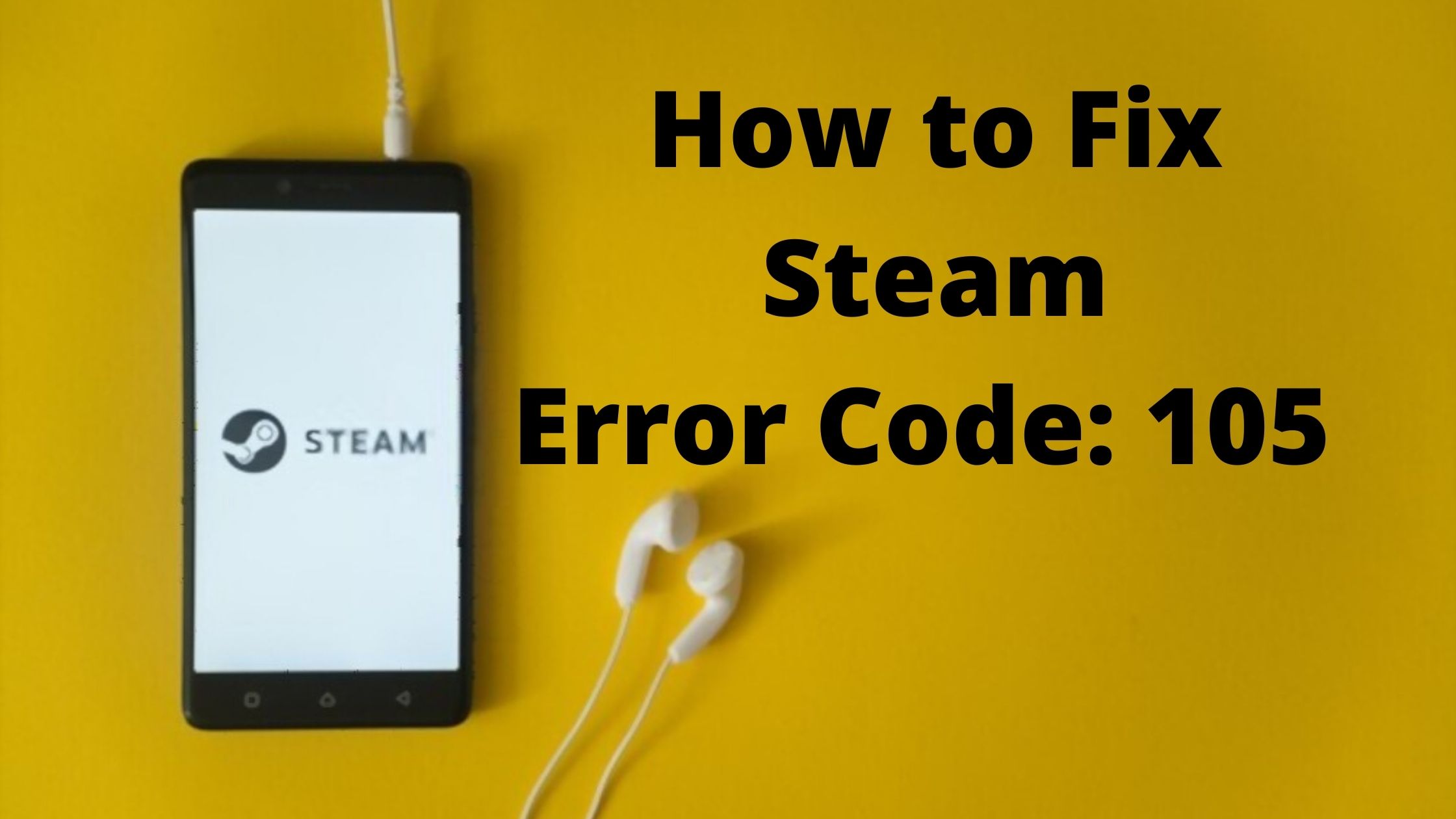Steam is no doubt the best gaming platform where you can download and play games. The Steam store has almost all the games that are available in the market for you to play. However, a lot of users reported that they have been facing Steam error code 105 when they try to open a store on the Steam application or browser.
The Steam Error code 105 followed by “Unable to connect to the server. Server may be offline or you may not be connected to the internet” is a very common problem that all Steam users face when trying to access the Steam game store.
This error is mostly caused because of an unstable internet connection however there can also be other reasons for this error.
So in this article, we will discuss the possible methods to fix this Steam error 105. But before that let us have a brief introduction on Steam and this error.
Introduction to Steam:
Steam is a game distribution platform developed and managed by Valve. It was first designed as standalone software to provide automatic updates to the games but later it started including third-party games. Steam is available for Windows, macOS, Linux, Android, iOS, operating systems. It was released on September 12, 2003.
The services provided by Steam include Digital Rights Management, video streaming, social networking service, server hosting, content delivery, etc. Steam has more than 120 million monthly active users as of 2020. With an initiative to gamify the learning, the experience Valve introduced Steam for Schools. It is a function-limited version of the Steam client application and it is free of charge.
To sum up, Steam is the best platform to download and play games. But sometimes it shows annoying errors like steam error code 105, steam error code 118, steam disk write error, etc.
What are the causes for Steam error code 105?
The major factors that can cause your system to display error code 105 on Steam are:
Poor internet connection: The most common cause for error code 105 is the network connectivity issue. This can be solved by restarting the router.
Adblocker: You can face the error code 105 in Steam if you are using Adblocker on your browser or you have installed an adblocker software
DNS settings: Tampering in the DNS settings can also be the reason that Steam couldn’t connect to the server.
Steam client application not up-to-date: The users also face the Steam error code – 105 if they have not updated their Steam client application.
Related: Steam error code 118
How to fix the Steam error code- 105:
Here, is the list of few solutions to fix the Steam error code 105:
- Restart your router
- Disable adblocker
- Flush DNS cache
- Change DNS settings
- Remove background processes
- Update your Steam client application
- Check if Steam Services are down
Let us see each method in detail
Restart your router:
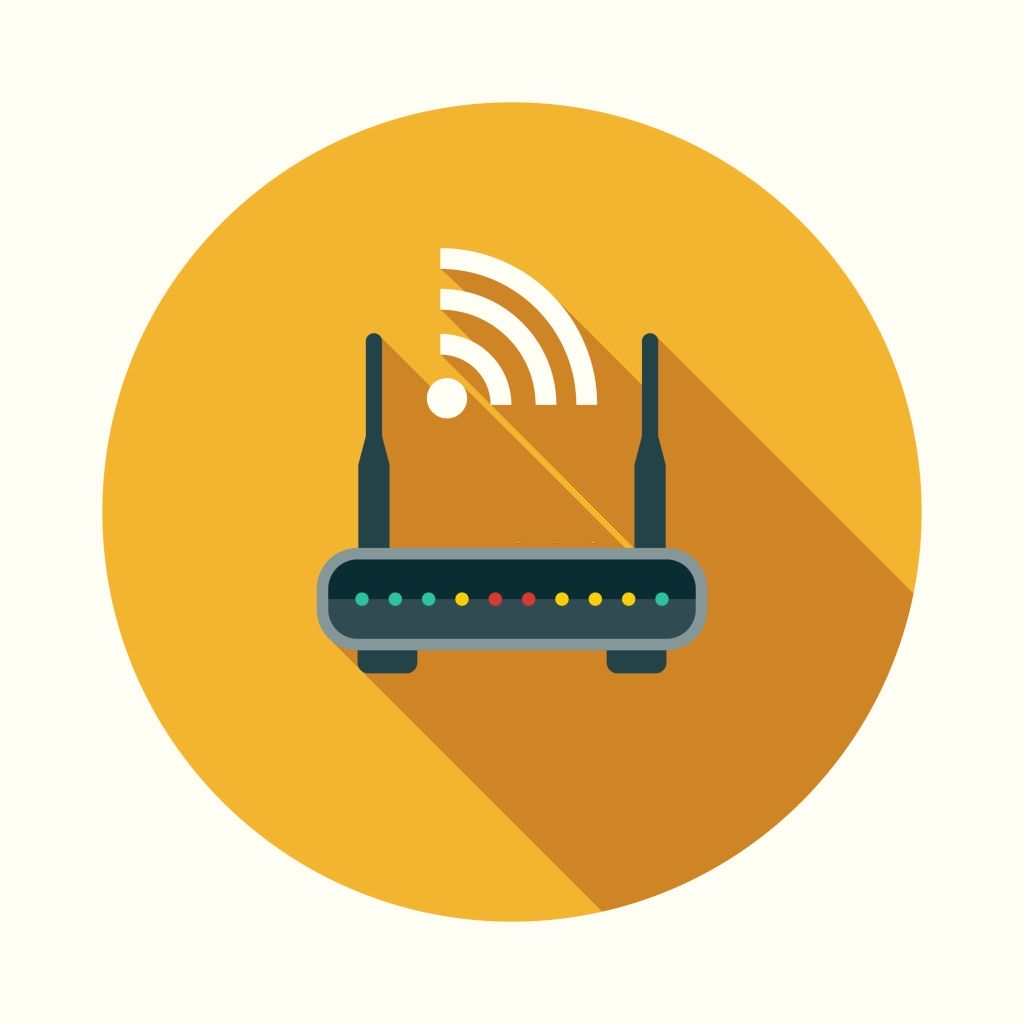
To fix the internet connectivity issue to avoid the Steam server connection failure we must restart our browser. You can restart your browser using the Admin panel. However, there is also an easy way to restart your browser
- Unplug the router from the socket
- Wait for 3 to 5 minutes and Plug in the router.
- Now, try to open Steam to check if the error persists
Disable Adblocker:
According to Reddit and other forums, the most common cause for Steam being unable to connect to the server error is the adblocker. The users also reported that the error was fixed after they disabled the adblocker from their system. So, let us see how to do it:
The adblockers can be installed on your system through browser extensions or as standalone software.
Remove adblocker extension from your Chrome browser:
- Open the browser and go to settings
- Click on the Extensions option from the left navigation pane. It will take you to the extensions window
- Now find the Adblocker extension and click on the Remove button to remove it from your browser
- Lastly, restart your browser to apply the changes.
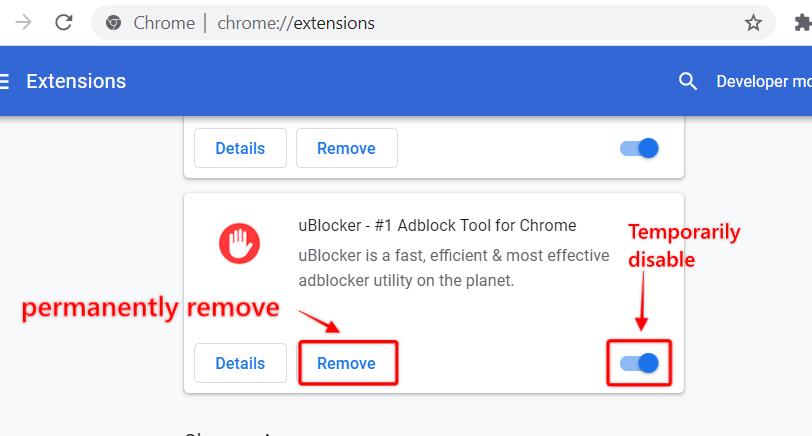
Remove adblocker software from the system:
- Go to search and type control panel and hit enter.
- In the control panel click on uninstall a program under the Programs option.
- Here you will find the list of applications installed on your system. Search for the adblocker application and right-click on it and click on uninstall.
- Restart your computer and check if the Steam error code 105 error has been resolved.
Flush DNS Cache:
If the above method didn’t help you fix the error then try clearing your DNS cache. This method solved the error for many users. So let us see how to flush the DNS cache using the command prompt to fix the error 105.
- Firstly open the command prompt as Administrator. To do it go to search and type cmd >>then right-click on the command prompt and select run as administrator.
- Now, type the command “ipconfig/flushdns” and hit enter, and wait for few seconds for the process to complete.
- You will get the “Successfully flushed the DNS Resolver Cache” message after the completion of the process.
- Lastly, restart your computer and open steam, and check if the error persists.
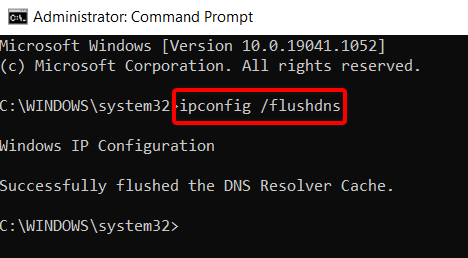
Remove background processes:
A lot of users reported on the forums that they were able to get rid of the steam error 105 on their system after they removed the unnecessary background processes running parallelly with the Steam client applications. Sometimes what happens is that the processes running in the background interfere with the Steam application which leads to problems. So, it may be the culprit behind the error 105 on Steam. To fix it, all you have to do is remove the background processes using the Task Manager. Also here are the steps to do it:
- Press Ctrl + Shift + Esc or right-click on the taskbar and select Task Manager to open the Task Manager Window.
- Next, In the processes tab, you will find the background processes and under it, you will find all the programs running in the background.
- Remove the unnecessary programs and restart your computer. The error must be resolved
- Note: If you can’t find background processes under the processes tab, Just click on the View menu on the top and select the option Groupby type
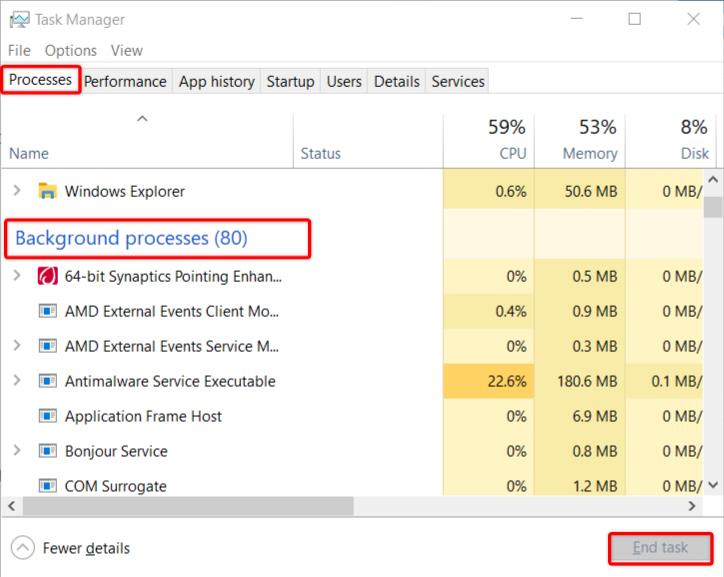
Change your DNS settings:
Sometimes, your DNS address is the main reason behind the 105 steam error. This is because most of the users use their service provider DNS and they are very slow due to their server.
Also, the service providers do not maintain the good health of the server and so we must shift to public DNS like Google, etc. So, here are the steps to change the DNS
- Press Windows + R to open the run prompt. Type “ncpa.cpl” and hit enter.
- Double-tap on the network you are connected to and then click on the Properties button from that window.
- Now, tap on the option “Internet protocol version 4(TCP/IPv4)” and click on the Properties button.
- A new window will appear, In that click on the option Use the following DNS server address and then enter the following addresses Preferred DNS server:- 8 : 8 : 8 : 8
Alternate DNS server:- 8 : 8 : 4 : 4 - After changing the address click on OK to apply the changes. This must solve the error 105 in Steam
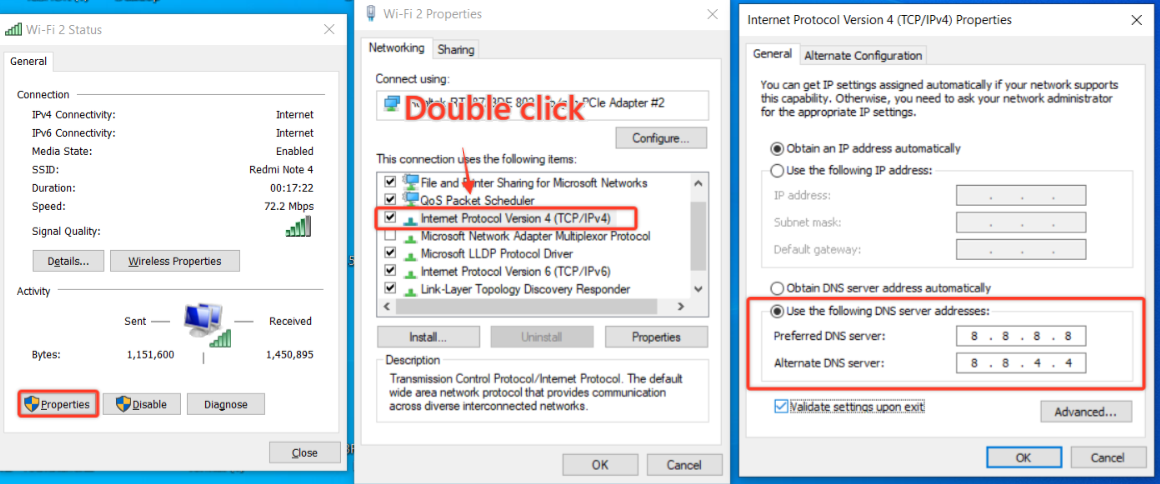
Update your Steam Client application and browser:
The companies provide updates to fix the production bugs. So, it is possible that Steam has fixed the issue through an update. So, check if your steam client application is updated to the latest.
You can update your steam client from the application itself. Just open the application and click on Steam in the top left corner. You must see a dropdown. From that dropdown select check for steam client updates option.
Check if Steam Services are down:
If the above methods do not help you in fixing the Steam error 105 find then there are chances that the problem is not from your end. Sometimes the Steam serivces are down due to some maintenance work or due to any technical glitch. So, you should check if the services are not down.
Reach out to the Steam forums to check if the services are down. It is the best way to know. There are a lot of people who use Steam on regular basis and can help you fix the issue and guide you with the processess
Conclusion:
Thus in the above article, we have successfully discussed the different causes and possible solutions for the steam error code- 105. Let us know in the comment box which method helped you solve the error code 105.
Happy Gaming!!!