Origin is one of the best online video game distribution platforms developed by EA where users can purchase and play different games. However, recently a lot of users have been facing an unexpected error 327683:0. This error does not allow users to download and install any new game on Origin. It also restricts the users from updating the existing game.
These types of errors are very annoying but can be fixed easily and we have covered all the points regarding the error in this article.
So, if you are also facing the same error on your system then this article is for you. In this article below, we have discussed very simple methods that you can apply to fix the origin error 327683:0. Stay tuned!!!!
Introduction to Origin:
Origin is a game store developed by Electronic Arts(EA) for purchasing and playing games. It was first released on June 2, 2011. It is available for Windows, macOS, iOS, Android, etc. operating systems. The origin software is available in 19 different languages to target users from all around the world.
Origin has more than 50 million registered users. The services provided by Origin include profile management, in-game overlay, streaming via Twitch, game library sharing on Facebook, etc.
EA provides the best user experience to its users by giving regular updates to fix the bugs and to add new features. EA wants origin to compete with its competitor Steam in cloud gaming, cross-platform releases, etc.
Recently, in September 2020 EA announced that it is planning to retire Origin for a new EA desktop client. They are doing this to have a brand name that starts with EA. However, the good news is that all the Origin content will be moved to the new EA client once it is released.
What are the causes for the origin error: 327683:0?
There can be many factors responsible for the origin error: 327683:0. Here are a few of them that might be one of the major causes for this error:
Corrupted cache: Caches are meant to fasten up the processing speed. However, if the caches get corrupted they can lead to errors. So to fix the error 327683:0 you must clear the origin cache.
Third-party antiviruses: The third-party antiviruses can also be the reason for the error 327683:0 on origin. So, you must use a good antivirus tool that would not interfere with the functioning of genuine applications.
Windows Firewall: In some cases, the Windows firewall interferes with the functioning of the origin software and blocks some of its requests. This may lead to the error 327683:0 in Origin. The solution to this problem is to turn off the Windows firewall for some time until the task is completed.
Now that we have seen the possible causes for this origin error 327683:0. Let us see the possible solutions to fix this error.
Also Read: How to fix no matches on Bumble issue
How to fix the Origin error: 327683:0
Here are a few solutions that you can try to fix the 327683:0 origin error
- Temporarily Disable Windows firewall
- Disable third-party antivirus
- Delete origin cache
- Reinstall Origin
Let us see each method in detail
Temporarily Disable Windows firewall:
As we know that the Windows firewall sometimes blocks the origin’s incoming and outgoing request that leads to the error 327683:0. So, it can be fixed by temporarily disabling the Windows firewall. It is highly recommended to enable the Windows firewall as soon as the task is completed. Disabling the Windows firewall for a long time can keep the system in danger. Also, if you don’t know how to temporarily disable the firewall check the below-given steps:
- Go to search and type Windows security and hit enter. It will take you to the Windows security window
- Here click on the Firewall & Network protection option in the left navigation pane.
- In that click on the Private network option and disable the toggle button below the Microsoft Defender firewall
- Go back and disable the Microsoft Defender firewall for the public network.
- Now, open origin and try to download the game that was throwing the error.
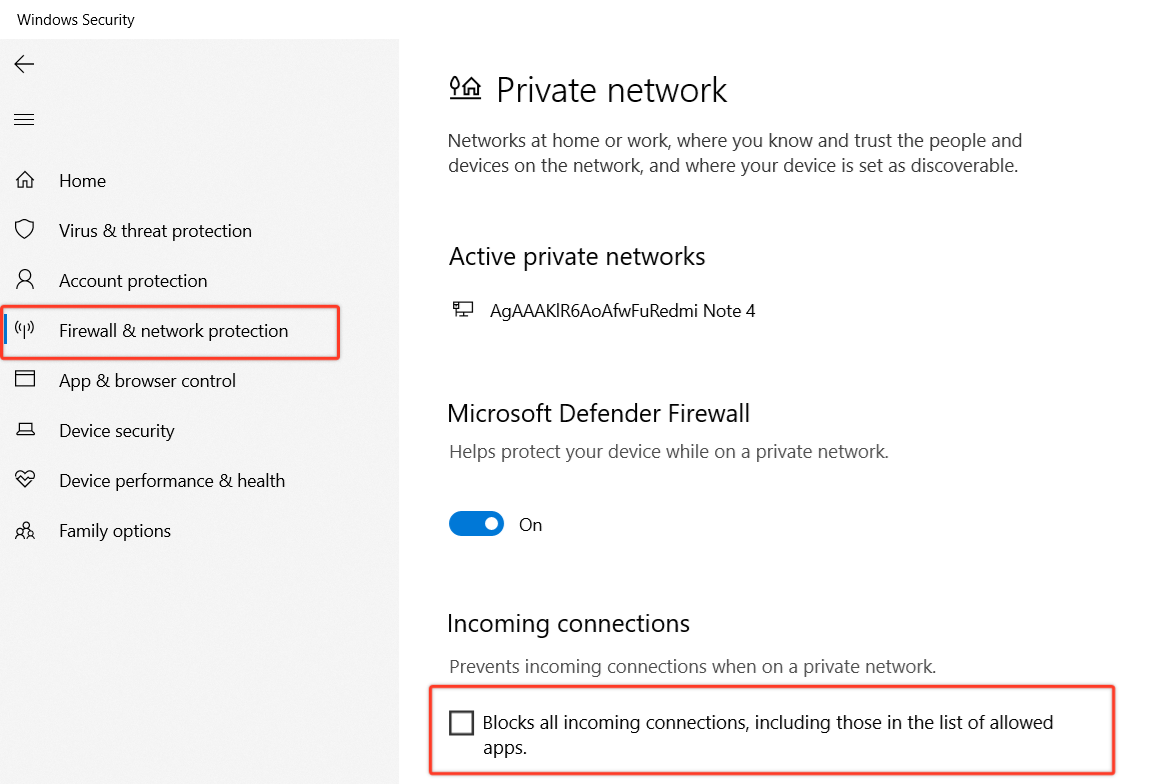
Disable third-party antivirus:
When we update a game the game files get changed. Some viruses think of it as a threat and disable the functioning of the software. Also, some games use copy protection technology which appears to the antiviruses as a threat. So to avoid this error you must disable the antivirus temporarily and then download or update the games in origin. Also, to avoid these types of errors in the future you must use a good antivirus like McAfee, Malwarebytes, etc.
The steps to temporarily disable antivirus are different for different antiviruses. You can check the steps for your antivirus software from here
Delete Origin Cache:
Origin stores the users details like login credentials, session details, etc. in the form of temporary files known as a cache. The software stores it to provide a good and fast experience to the user. However, if these files get corrupted you can face errors like the error 327683:0. So you must clear it to fix the error and here are the steps to do it:
- At first, make sure that Origin is not running in the background. To check open task Manager >>Search of origin in the processes tab>> If it is there tap on it and click on End task
- Next, press Windows + R to open the command prompt. In type ” %ProgramData%/Origin” and hit enter.
- Here, in this directory delete all the folders and files except the LocalContent folder.
- After this open error and check the error must be resolved.
Delete the Origin app AppData and LocalAppData:
Deleting the origin AppData and localappdata also helped a lot of users to fix the origin error: 327683:0. Here are the steps to do it:
Steps to delete AppData:
- Open the Run prompt by pressing Windows + R and type “%appdata%” and hit enter
- Search for the origin folder
- After you locate the origin folder, right-click on the folder and delete it
Steps to delete localappdata:
- Open the run prompt and type “%localappdata%” and hit enter.
- Now, search the origin folder in this directory.
- Delete the origin folder from here too.
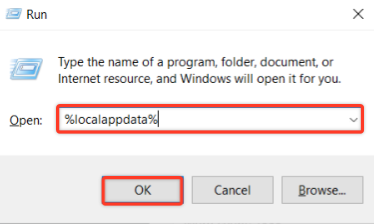
After this open the origin software and try updating the game to check if the error persists.
Uninstall and Reintstall Origin:
If the above methods do not help you fix the error: 327683:0 in origin then another method that you can try is to uninstall and reinstall the origin software. So, if there is any problem with the installation files it would get fixed. You can also try to repair the origin files from the control panel. Follow the below steps to do it:
Uninstall Origin:
- Go to the start menu and open the control panel
- In that, click on the uninstall a program option below Programs. It will take you to another window
- Here, locate the origin program and tap on it, and then click on Uninstall.
- Complete the installation process to successfully uninstall the origin.
Reinstall Origin:
- Go to the official origin website and download the latest version of it.
- Next, Double-click on the downloaded origin setup file named OriginThinSetup.exe.
- Follow the steps on the installation wizard to complete the installation process.
- After the installation is complete open the application and downloads the game.
Conclusion:
In the above article, we have successfully discussed the origin error: 327683:0. We discussed the causes of this error and the possible solutions to fix this error. I hope, the above article helped you solve the error. Also, if you have any queries reach out to us in the comment box.
Happy Gaming!!
