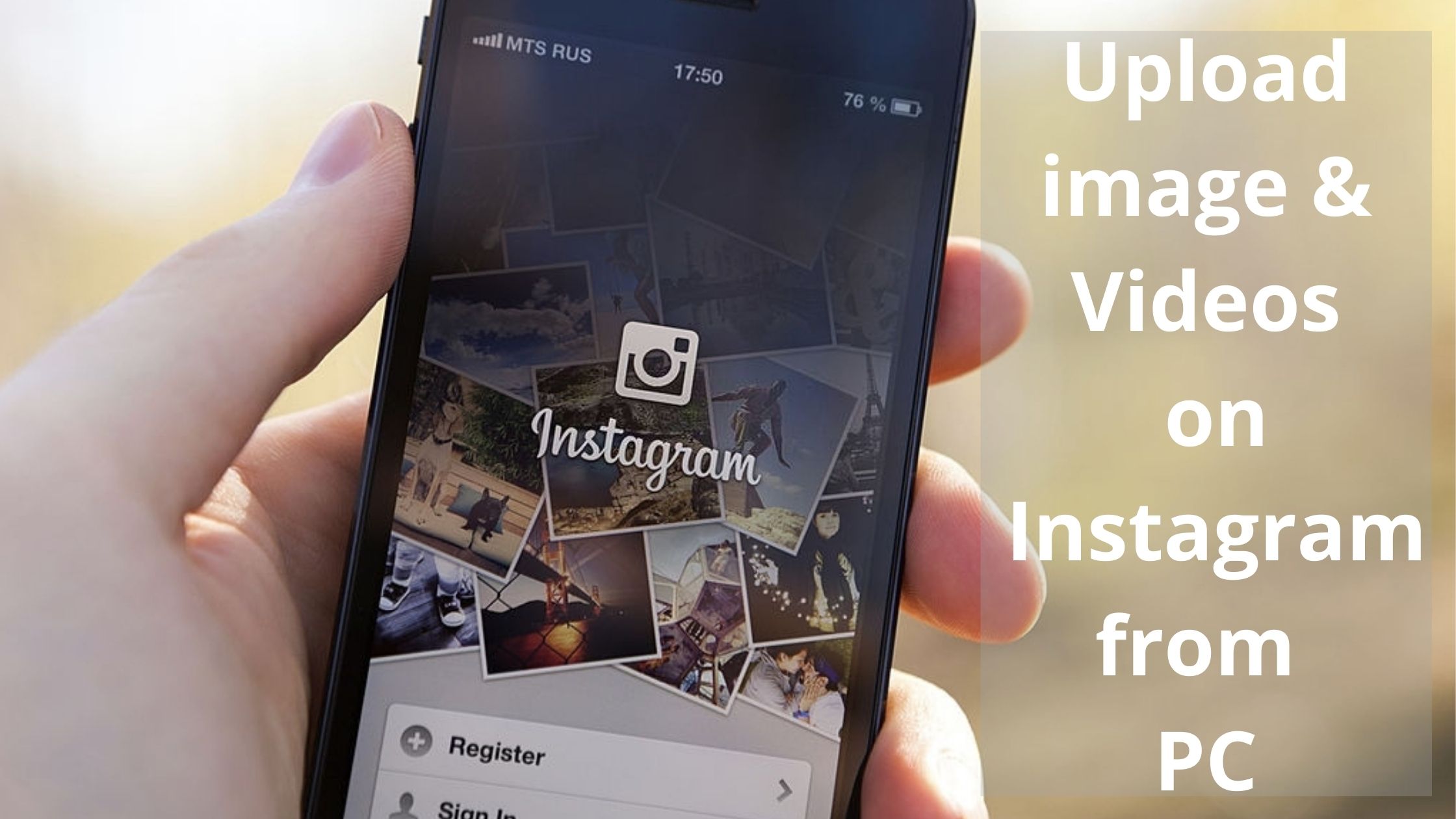Instagram is one of the best photo and video-sharing social media platforms that are available on the internet. But there is a catch, Instagram is solely designed for mobile devices. So there is no option for users to upload photos and videos to Instagram from their browser.
Many Instagram users who are photographers edit their photos on their computers. So they would want to upload the photos directly from their computer. Also, many users use a lot of hashtags in their caption to boost their post reach, writing down the captions on a mobile device is very hectic work so they need to use computers for that.
So, if you are facing an issue posting to Instagram through a computer and want to know how you can do it, this article is for you.
Instagram images and videos templates:
As we know Instagram is designed to keep mobile users in mind, so whenever we upload any image or video we must focus well on the size, format, aspect ratio of that post. By default, Instagram automatically changes the aspect ratio and size of the post if we upload images or videos using a mobile device.
However, If we are uploading using PC and if any of the factors do not meet the criteria then Instagram will raise issues and you will not be able to upload posts.
But we know “Every lock has a key” so there is a solution for this problem too. There are many websites that provide you templates(free & paid) that would help you to upload to Instagram from your PC without any issue.
The websites that provide the templates are canva.com, crello.com, etc. You can use the templates provided by these websites if you are uploading posts on Instagram through a computer to avoid any unwanted errors.
How to post images to Instagram from PC:
When you open Instagram on a browser you will not find the + button that is used to upload a post. But we have found an easy solution for using which you would be able to upload images on Instagram from the desktop.
In this method, we are going to change the desktop view to the mobile view. After we do this we will be able to upload photos through the computer. Here are the steps to do it:
- Open your browser and go to instagram.com and log in with your credentials if not logged in already.
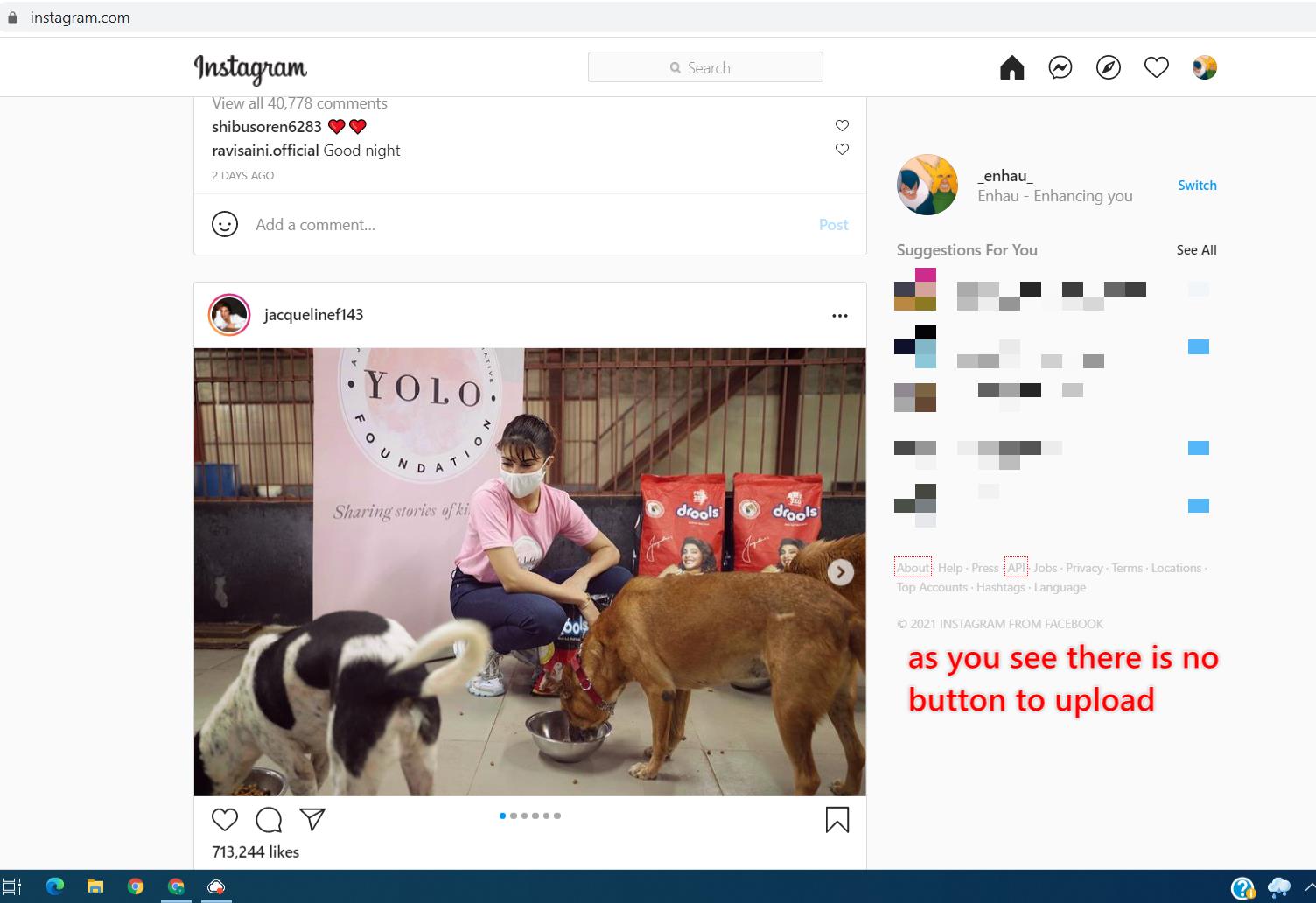
- Initially, it would look like the image below where you can’t find the + button for uploading posts.
- Now, right-click on the screen and click on Inspect.
- After that, drag your mouse pointer to the Toggle device toolbar on the top of the Inspect section.
- Click on it to change the view of the Instagram window to mobile view. You can also use the keyboard shortcut Ctrl + Shift +M to change to mobile view.
- Lastly, refresh the page. After that, you will find the plus button using which you can post photos to Instagram from PC.
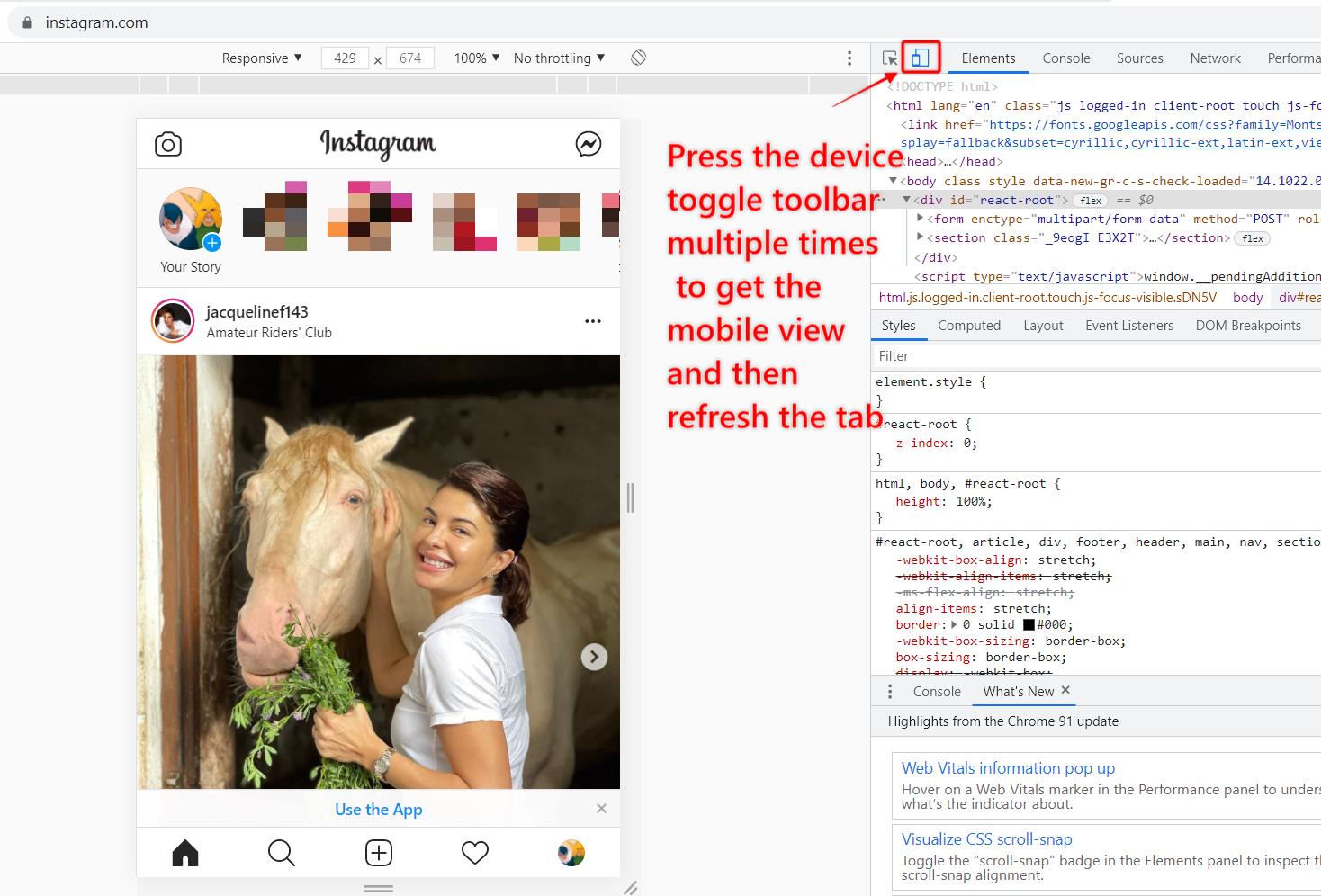
How to upload videos to Instagram from a laptop:
Uploading an mp4 video to Instagram cannot be done directly. For that, you need third-party software and extensions. There are many third-party extensions that would help you upload stories, post mp4 videos to Instagram from PC. Also, they allow you to upload reels and many other mobile features from the computer. Let us see a few of them:
Web for Instagram(with DM):
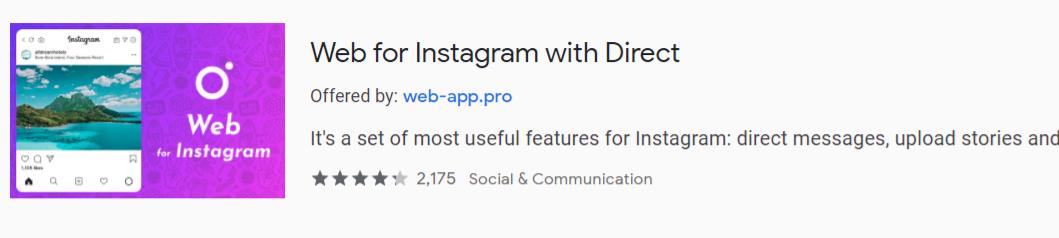
It is a browsers extension offered by Web App and has more than 300000 users. The features provided by this extension include:
- Directly posting photos to Instagram from browser
- Uploading stories and IGTV videos from PC
- Viewing stories and posts of users events if we do not follow
- Taking Screenshot
- Night mode etc.
Recently it added the DM feature that will allow you to send messages. This web browser extension literally lets you use all the features of Instagram on your desktop. To download this web browser extension just click here. It will take you to the Chrome web store, just click on the Add to Chrome button and you will be able to use Instagram on your PC.
App for Instagram:
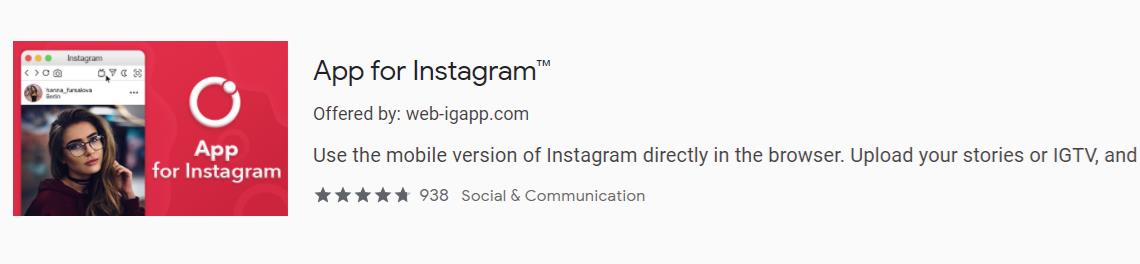
App for Instagram is another browser extension that can be used as an Instagram video uploader. It has many Instagram mobile features that you can use on your computer by just installing it. To install this Chrome extension, Open Chrome Web Store and search for App for Instagram or just click here >>Next, click on Add to Chrome to add this extension to your chrome browser. Features of this extension include:
- Fully supported Direct Message IG mobile feature
- Uploading videos from PC
- Great layout for better user experience
- Quick Screenshot and sharing feature
- Uploading Reels videos directly from a computer, etc.
The latest version of this extension is 1.2.2. The developers of this extension are highly active and keep on rolling out updates to the extension, adding new features, and fixing bugs through every update.
INSSIST | Web client for Instagram:
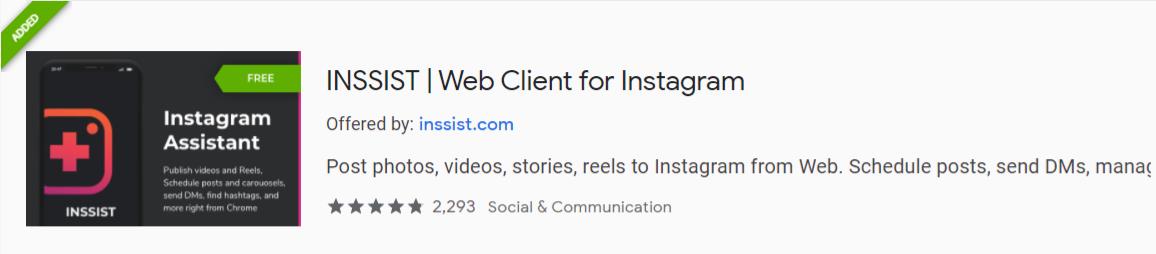
The INSSIST is another chrome web browser extension for using Instagram from the mac and Windows computers. It is also a great extension and provides a better user experience. Using this extension on a computer is like using Instagram on mobile. The features provided by this extension include:
- Posting photos, videos, stories to Instagram from desktop
- Monitor who recently followed and unfollowed you
- Schedule posts and send DM’s
- Hashtag suggestions for the post
- Dark mode
- Ghost read mode (Others won’t know you read their messages)
- Exporting followers of any public account and much more
The INSSIST has many more features like ZEN mode, etc. If you are looking for using Instagram on the computer this might be the extension to go with. To install this extension click on this link and then click on Add to Chrome button.
To use this extension, install it on your chrome browser and then click on the extension icon beside the search bar. It will list all the extensions installed on the browsers just click on the INSSIST extension to start using it.
BlueStacks application:
BlueStacks app player lets you use Android applications on a Desktop computer. So, you can use the BlueStacks app player to install Instagram on your computer and then upload videos to Instagram from it.
It is a free application and however, there is a premium version also if you don’t like ads. The Instagram application will contain all features as an Instagram mobile application. You don’t need to install any extension on your computer to upload posts to Instagram if you are using it in BlueStacks.
Conclusion:
In this article, we covered all the points that are very important for you to know before uploading a video on Instagram from PC in 2021. We also, discussed how you can post photos and videos and use other features of Instagram from your desktop. If you have any queries regarding this article you can reach out to us in the comment box.