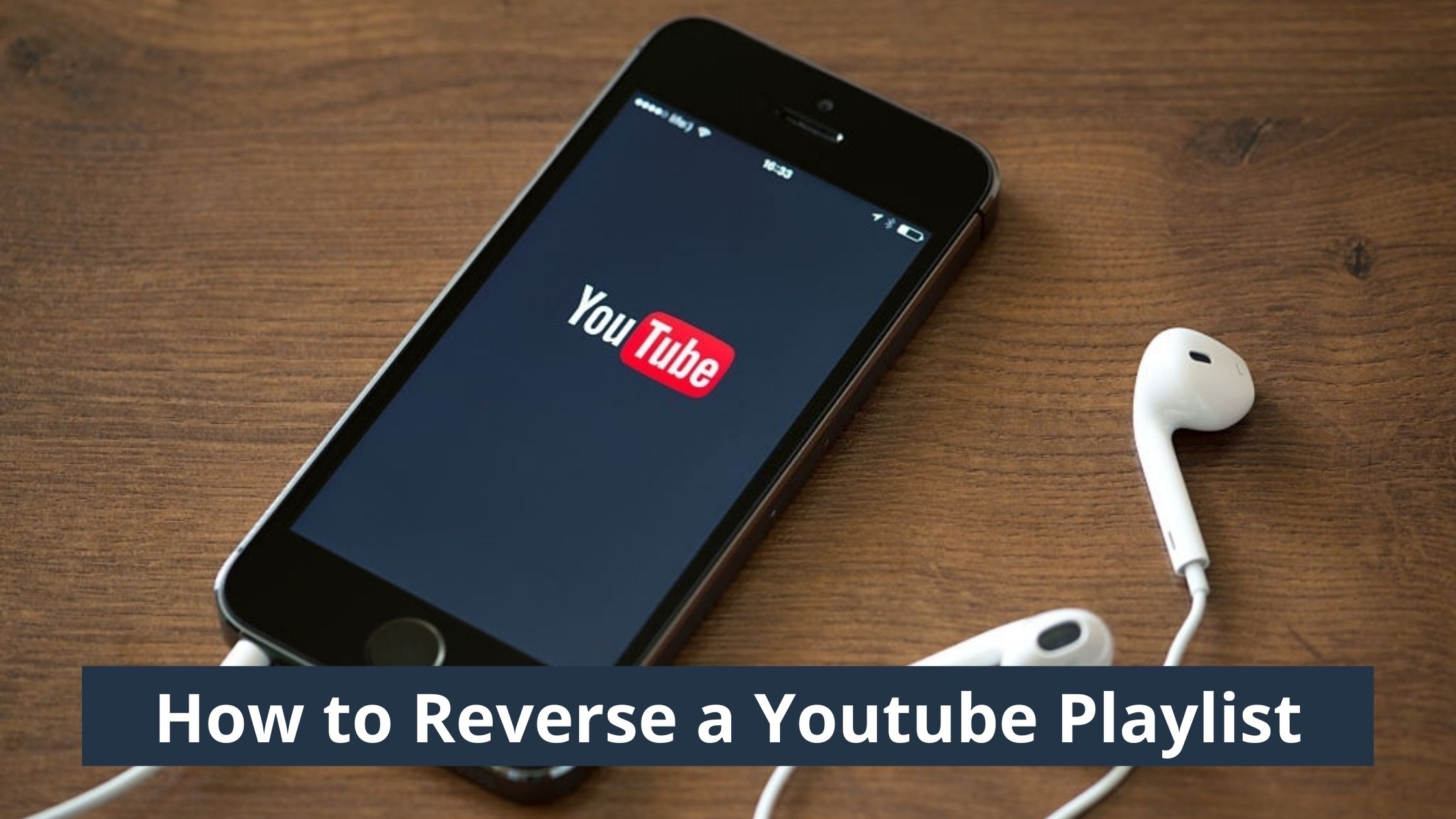Are you looking to reverse a Youtube playlist? If Yes, then this article is for you. In this article, we have explained different methods to play a Youtube playlist in reverse.
The Youtube algorithm by default adds the new video on top of the older video in the playlist. So, if the playlist is of a movie series or a web series you cannot use the autoplay feature and enjoy it as the autoplay feature plays videos from top to bottom. You will have to manually play the episodes and that could get annoying.
If we played the playlist in reverse the problem can be solved but the question arises how to reverse a Youtube playlist? No need to worry because we have covered all the possible methods to reverse it in the article below. Stay tuned!!
Introduction to Youtube playlist:
Youtube is an online video-sharing platform that was created by three former Paypal employees in 2005. It was later acquired by Google for 1.65 billion in 2006. Youtube is the second largest search engine in the world.
On Youtube you can upload videos, watch videos for free, share them, comment, subscribe to channels, and much more. The videos uploaded on Youtube can be educational, movies, songs, game streams, etc.
You can also sort videos that have similar topics into the playlist. for eg: If you have been uploading tutorial videos on your channel you can create a playlist of videos that have the same topic. In this way, your tutorial videos will get organized like some course on Udemy.
By default, Youtube adds the newly uploaded videos on top of the older ones. Most people don’t like to watch videos in that chronological order. So, let us see how we can reverse a Youtube video playlist.
Can we reverse a Youtube playlist:
Being able to reverse the playlists is the demand of many youtube users from Youtube. Youtube has not reacted to the comments and also it has not included the reverse playlist feature on youtube until now. However, there are a few third-party applications, websites, and extensions that let you reverse a youtube playlist.
In this article, we will be having a look at these websites and extensions and also we will see the necessary steps to reverse the playlist using them.
How to reverse a Youtube playlist:
The possible methods that you can try to reverse the order of a Youtube playlist are:
- Using browser extension
- Adding playlist to your private playlist
- Changing the youtube playlist chronological order
- Using third-party websites
Let us see all these methods one by one in detail.
#1 Using browser extensions:

There are extensions available on the chrome browser extension using which you can easily reverse the Youtube playlist. Note that these extensions will help you reverse the playlists only if you use Youtube on the browser. Reverse Youtube playlist is an addon that adds a button on the playlist to reverse it. Here are the steps to install it:
- Open the chrome browser and search chrome web store
- Next, type Reverse Youtube playlist in the search box and hit enter. Or just click on this link
- After that click on Add to Chrome. You will get a popup click on Add extension. Doing this will add the Reverse Youtube Playlist extension in your browser.
- Now open Youtube and play a video from the playlist. Next, click on the Reverse icon just beside the shuffle icon to play the playlist videos in reverse order.
Also Read: How to avoid copyright on youtube videos
#2 Adding playlist to your private playlist:
If you find the above method too confusing or for some reason it did not work on your system then here is another method that will help you reverse a youtube playlist online. For this method, you don’t require any tool or extension to be downloaded on your system. The process to apply this trick is very simple and it is also recommended by many users on different forums. So let us see the steps to perform this trick.
- Firstly, open youtube and create a new playlist of your own
- Open the playlist you just created and click on the three dots.
- In that click on the playlist settings option and enable the option Add new videos to the top.
- Start adding videos to your playlist. Youtube will add the newly added videos to the playlist.
- If you want the new videos to be added below just disable the “Add new videos to the top” option
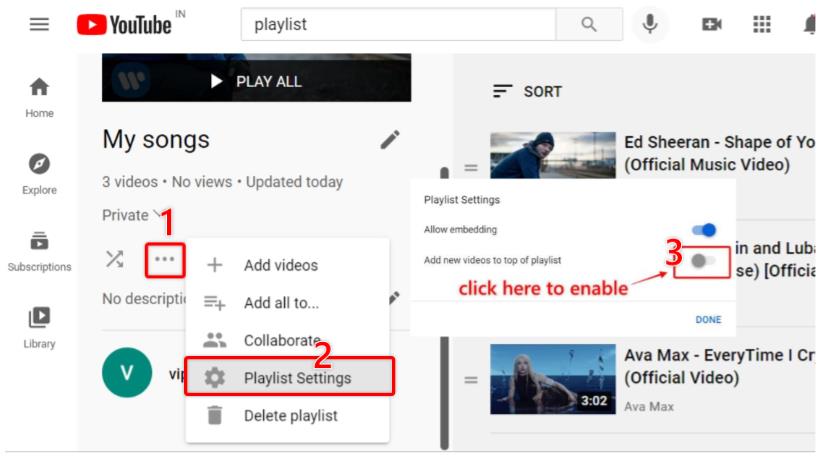
#3 Changing the youtube playlist chronological order:
If you are the owner of the playlist i.e. the playlist whose order you want to change is created by you then you can change the order using playlist settings. If you are not the owner of the playlist then avoid this method. And this method is available for both mobile phones as well as desktops. To change the chronological order of the Youtube playlist follows the below steps:
- Open the Youtube application on the browser or mobile app and go to the playlist whose order you wish to change.
- Next, click on the three dots below the playlist name and click on playlist settings.
- In the playlist settings option click on the Advanced settings option.
- A new window will pop up. In that click on the drop-down menu under the ordering tab and select the order in which you want your playlist to be.
- Click on the save to save the changes that you made. Now the order of the playlist will be changed according to the order you selected.
#4 Using third-party websites:
There are third-party applications available on the internet that help you reverse Youtube playlist videos online. You can use this method if you are not the owner or creator of that playlist. This trick can be used to play youtube playlist videos in reverse on Android/iOS devices as well as desktop browsers. To use this method follow the below steps:
- Open the browser on your respective device and visit the website Playbackloop.com
- Open a new tab and in that open youtube and copy the link of the playlist you want to reverse.
- Again go to the Playbackloop website and paste the link in the address bar and click on the button beside it
- A new page will open containing all the videos of your playlist.
- Now, change the order of the videos by clicking on the option on the top. The options available are Oldest first, Newest first, Playlist order, and Title. Choose the options according to your requirement.
FAQS:
Q. Can we reverse a youtube playlist online?
A. In the above article, I have provided the methods and the necessary steps to reverse a youtube playlist online.
Q. How to change youtube playlist order on mobile?
A. You can visit the website Playbackloop.com to change the order of your youtube playlist online.
Q. How to reverse a Youtube playlist in browsers like Chrome, Firefox?
A. There are many extensions that help you reverse the playlists. In the above article, I have mentioned a few of the extensions that actually work.
Conclusion:
Thus, we have successfully discussed how to reverse a Youtube playlist using different methods. If those methods helped you change the order of the playlist videos on Youtube then please let us know in the comment box.